Python and Notebooks¶
Python¶
Python is...¶
- a high-level, multi-paradigm, dynamically-typed programming language
- a really good choice for almost any programming task
- a very popular and effective choice for data science tasks
According to StackOverflow's Developer Survey, Python was the 4th most popular language among developers in 2022
- And two of the three ahead of it -- HTML and SQL -- are really domain-specific languages
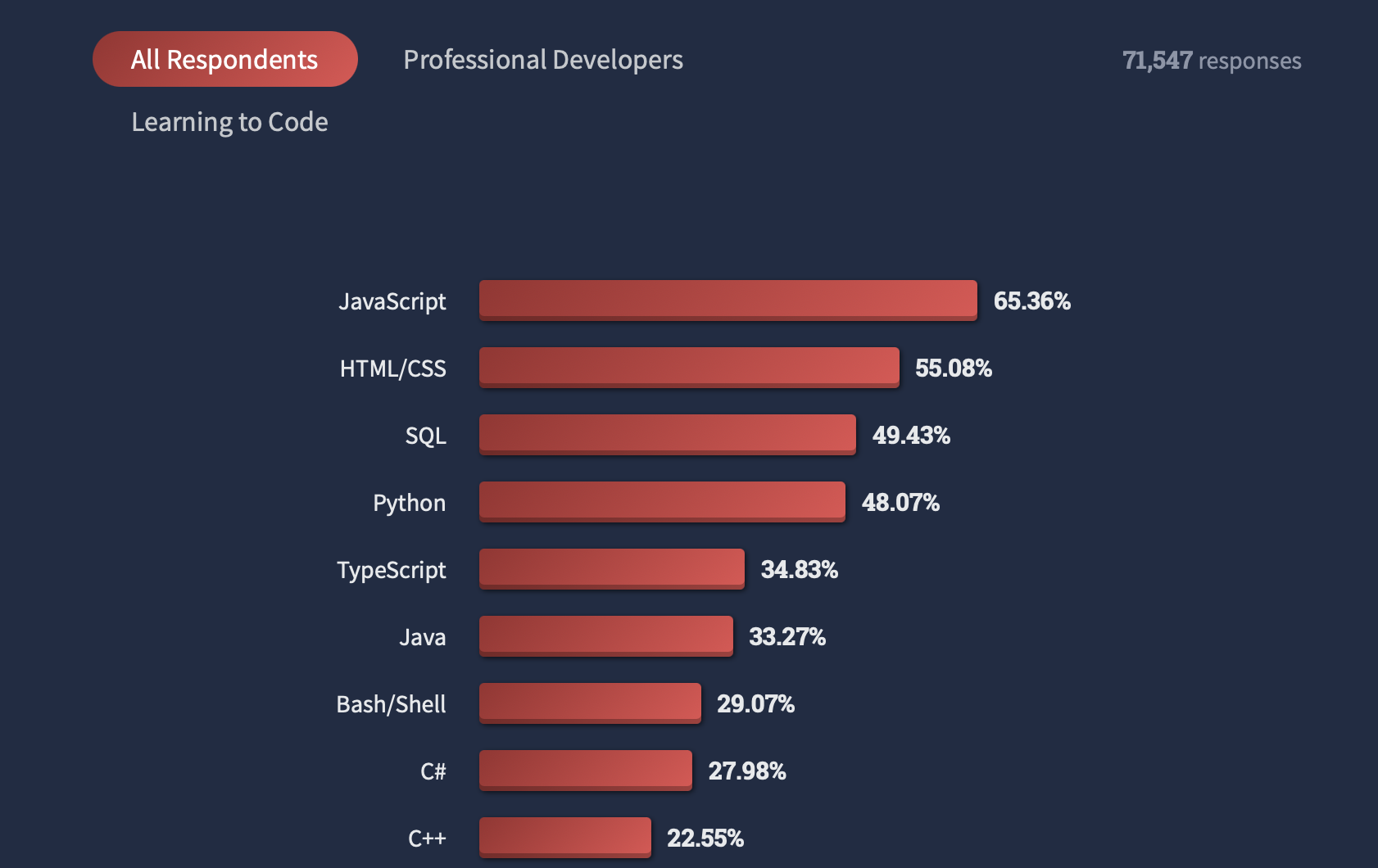
Python in the Real World¶
Python is common in many domains:
- Web development
- Automation
- Testing
- Data science
Python is a very popular language (probably the most popular language) for data science, for a few reasons:
- Python has a large, rich collection of third party data wrangling, data analysis, and modeling tools.
- Pandas is one such library, and we'll cover it in detail during this course.
- Many deep learning frameworks, such as PyTorch and Tensorflow, have offered support for Python since their early days.
- This is one of the reasons Python has only risen in popularity within data science over the last few years.
Why are data scientists choosing Python?¶
- It can do anything...so everybody uses it
- Consistency across engineering and data science teams
- Open-source and community support
- Concise syntax, readability, and ease-of-use
- Strength in numeric computations and cutting-edge data science libraries
VSCode¶
VSCode¶
A language-agnostic integrated development environment (IDE)
The most popular IDE right now, according to surveys
Supports notebook files, a common format for data scientists
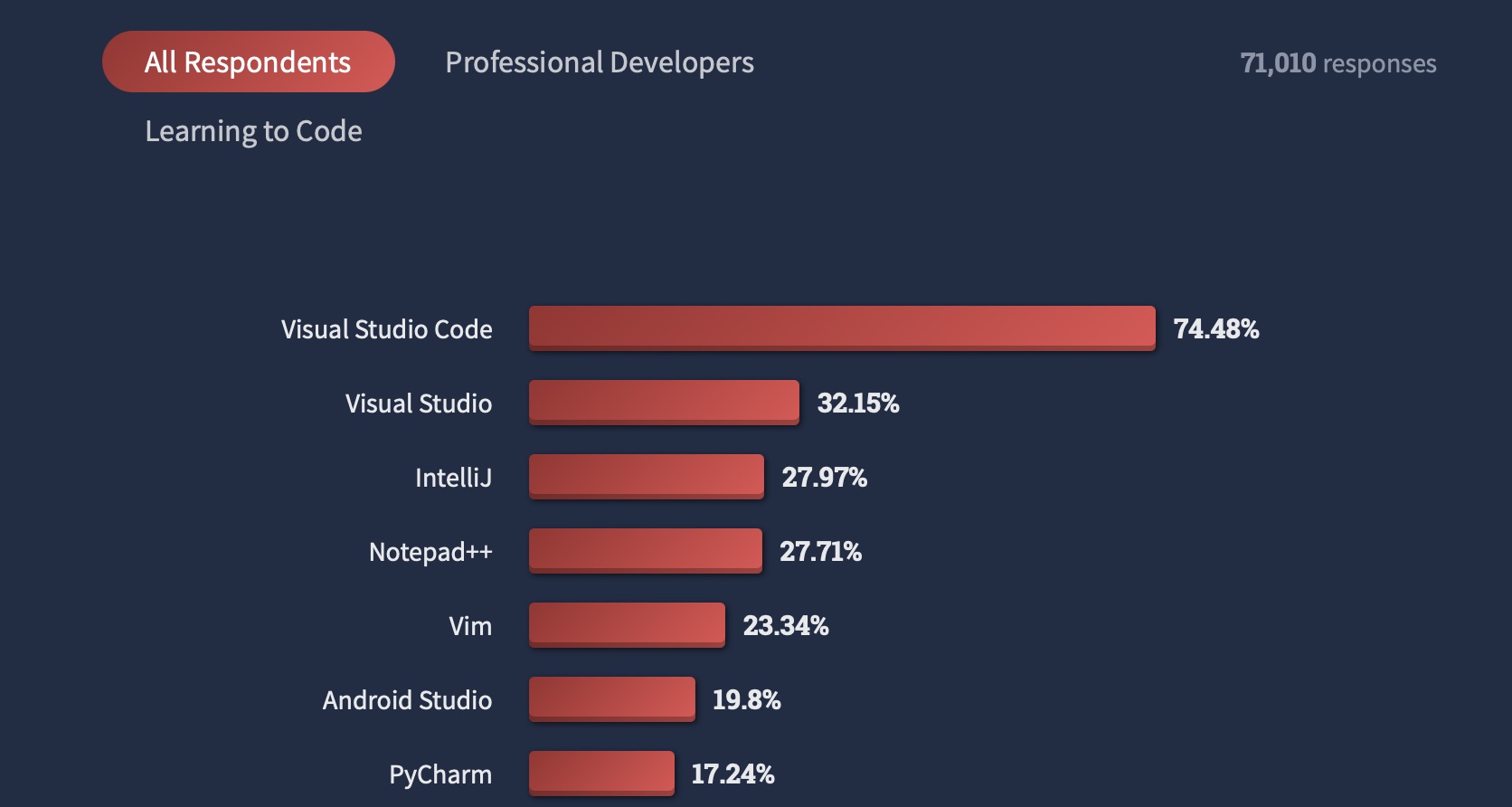
Notebooks in VSCode¶
- Python notebooks (files with
.ipynbextension) are designed to work with an application called Jupyter
However, VSCode can be used instead, via a Jupyter Extension supported by Microsoft itself.
- If you're already familiar with VSCode, or planning to use Python beyond just notebooks, it's probably a better option than Jupyter.
You'll need to have a Python environment set up for it to run the code in.
- We'll discuss more about Python environments later in the class.
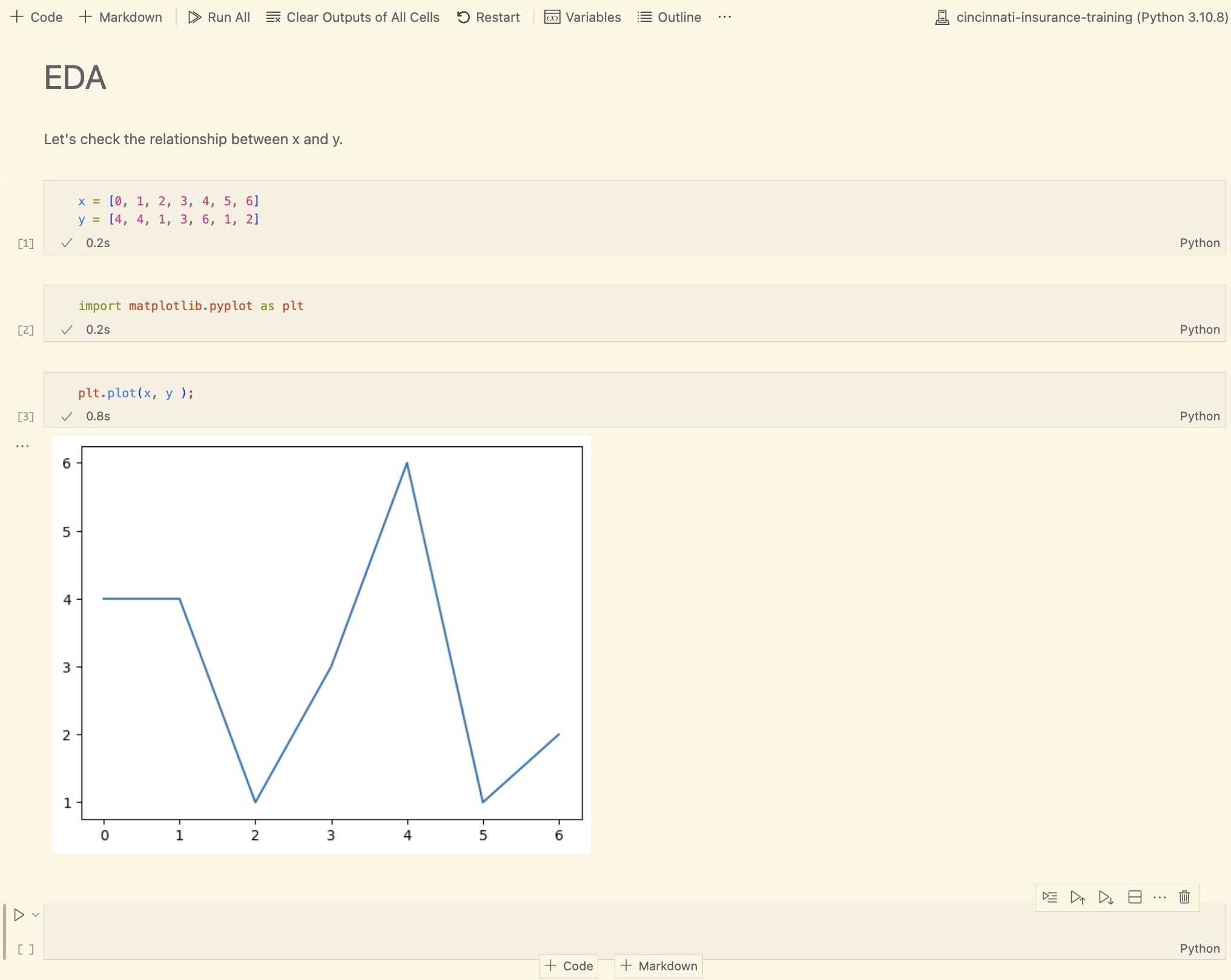
Course File Structure¶
VSCode shows a file browser on the left pane (you may have to click the document icon).
If you open the folder containing the course files, you'll be able to see how it's organized: we have folders such as
scripts,notebooks, and.github.- However, the only one that matters to you is
notebooks-- that's where the content of the training lives.
- However, the only one that matters to you is
These slides, for example, were created from the
notebooks/01-Python-and-Notebooks.ipynbfile.
Python Notebooks¶
- Notebooks allow the writing AND running of Python code
By interleaving code and commentary about the code, notebooks provide excellent documentation in data science tasks
- Commentary might be: the question being investigated, the reasons for a particular analytical technique, etc.
- All notebook files have the extension
.ipynb(interactive python notebook)
You can create new notebooks by making a new file with a .ipynb extension.
When you open it, VSCode is smart enough to infer that it's a notebook based on that suffix.
Notebook Cells¶
Notebooks are organized by cells. These cells are at the core of a notebook:

- When using Jupyter, all Python code is typed into and run from a code cell
- Commentary and supporting documentation can be written in markdown cells -- or, less commonly, LaTeX or HTML.
- In VSCode, you can add a new cell by hovering over an existing cell and clicking either the "+ Code" button or the "+ Markdown" button.
You can see what type of cell you're currently editing by looking in the bottom right corner, which will say "Markdown" or "Python".
- You can click on this to toggle between them.
Code Cells¶
Code cells are meant for -- you guessed it -- running Python code. To do so:
- Click on a cell's input area
- Type Python code into the cell
- Press CTRL + RETURN (or SHIFT + RETURN)
If the last line of a code cell is an expression, its result will automatically be printed below the cell.
a = 3
b = 4
a * b
12
Non-code Cells¶
There are a few kinds of non-code cells, but the most common is Markdown.
Markdown is a simple language for creating styled text using only plain text
These cells are meant for providing supporting commentary around the code cells
They also support:
- LaTeX, for things like math formulas
- Embedded images
Non-code cells are "rendered" when you hit CTRL + RETURN or SHIFT + RETURN
Keyboard Shortcuts¶
When not editing text:
a-> create a new cell before the one that's selectedb-> create a new cell after the one that's selectedm-> switch a code cell into a markdown celly-> switch a markdown cell into a code cell (think Python)
Your Turn¶
- Create a new notebook file and open it.
- Create a new markdown cell. Write your name in it.
- Create a new code cell. Write
print(1 + 2)and run it.
Questions¶
Are there any questions before moving on?